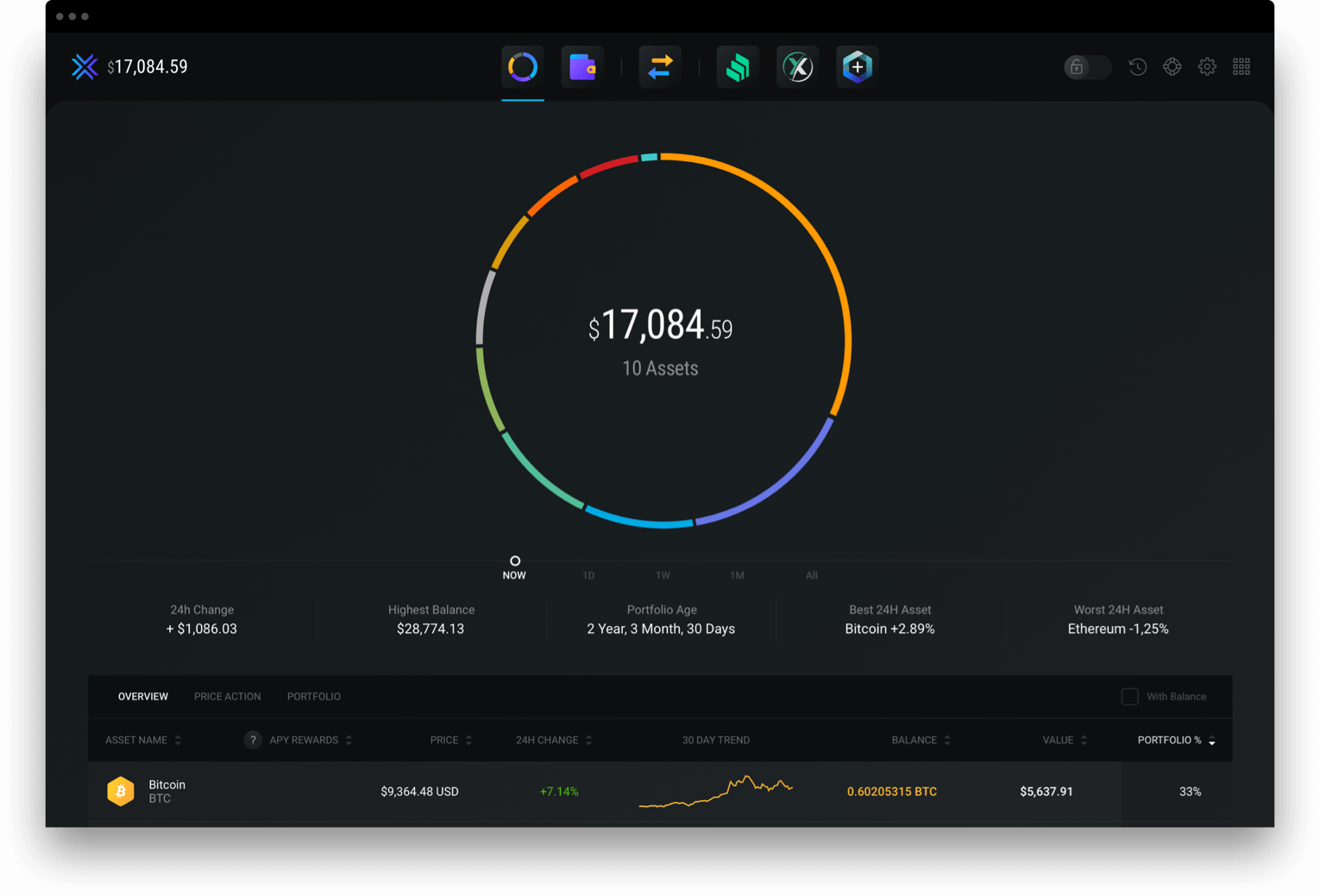
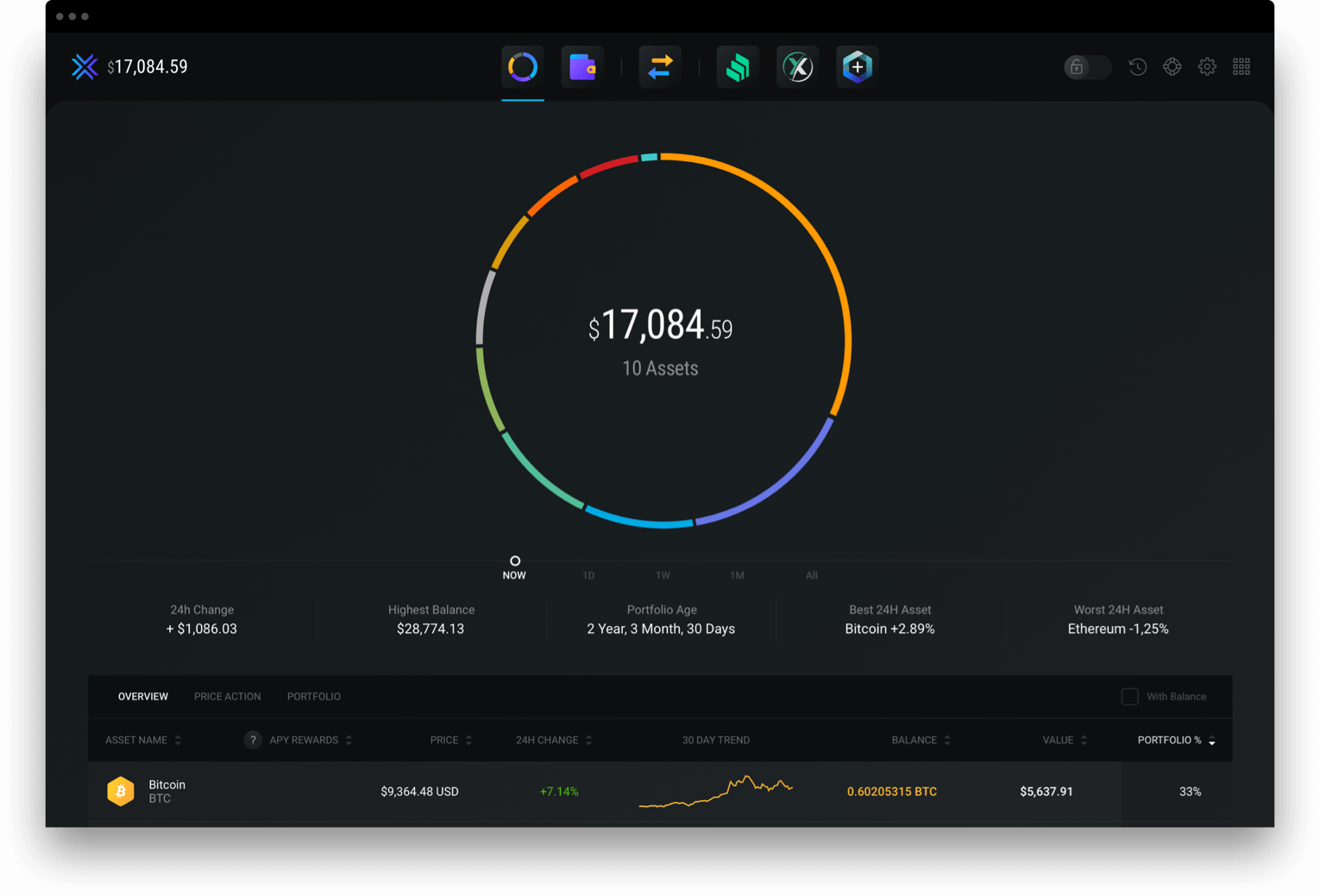
Exodus is a multi-coin wallet created in 2015 by JP Richardson and Daniel Castagnoli. It supports more than one hundred cryptocurrencies such as BITCOIN, ETHEREUM, ETHEREUM CLASSIC, RAVENCOIN or Zcash and MONERO.
For a complete list of coins supported by Exodus, click here
With this wallet, you will be able to stock, send and receive your cryptocurrencies with a single account.
Exodus is available as software for the three main OS : Windows, macOS and Linux.
Windows macOS Linux
After downloading the Exodus software, launch it. You are now on the Exodus homepage.
You will find 4 important pages :
Portfolio
Wallet
Exchange
Backup
‘Portfolio’ allows you to follow the price of your cryptocurrencies, but also your transaction history. ‘Wallet’ is the place where you will have access to all your accounts while ‘Exchange’will allow you to exchange one of your cryptocurrencies for another one.
Let’s look at the ‘Backup’ page. It will allow you to secure your access to Exodus.
Create your password. Use a complex password that you can memorize. Try to make it unique, so that it doesn’t look like any of your other passwords.
Then, after choosing and confirming your password a second time. Exodus will propose a back-up sentence. This extremely important sentence will allow you to restore your wallet in case you forget your password.
Note the words well, preferably on paper and do not lose it.
After all these steps, your Exodus account is now secure.
Exodus includes many cryptocurrencies. However, you can add or remove coins at your convenience.
For this, you will need to go to ‘Settings’ then ‘Assets’. And you will see the long list of cryptocurrencies available on Exodus.
Click in the circle, to the left of the coin logo, to add it to your wallet.
To receive your cryptocurrencies, go to ‘Wallet’ and choose the coin you are interested in.
Once on it, click on ‘Receive’. A new page will appear.
You will find your wallet address written and also in QR Code format. By clicking on the ‘View on Blockchain’ button, you will be redirected to Etherscan.
To send cryptocurrencies, go to ‘Wallet’ and choose the coin you are interested in.
Once on it, click on ‘Send’. A new page will appear.
To complete the transaction, you will have to enter the receiver’s wallet address. You can also add a personal note. Click on ‘Send’ to complete the transaction.
After downloading the Exodus software, launch it. You are now on the Exodus homepage.
You will find 3 important pages:
Wallet
Exchange
Profile
‘Wallet’ is where you will find all your accounts while ‘Exchange’ will allow you to exchange one of your crypto currencies for another.
Secure your wallet
Let’s take a look at the ‘Profile’ page and more precisely at the ‘Security’ section. It will allow you to secure access to Exodus.
Create your password. Use a complex password that you can memorize. Try to make it unique, so that it doesn’t look like any of your other passwords.
Then, after choosing and confirming your password a second time. Exodus will propose a back-up sentence. This extremely important sentence will allow you to restore your wallet in case you forget your password.
Note the words well, preferably on paper and do not lose it.
You can protect your account access by using a 6-digit code but also by using your fingerprint.
Exodus includes many cryptocurrencies. However, you can add or remove coins at your convenience.
For this, you will need to go to ‘Profile’. You will see the long list of cryptocurrencies available on Exodus.
Press to the right of the coin to add it to your wallet.
To receive your cryptocurrencies, go to ‘Wallet’ and choose the coin you are interested in.
Once on it, click on the right arrow. A new page will appear.
You will find your wallet address written and in QR Code format.
To send your cryptocurrencies, go to ‘Wallet’ and choose the coin you are interested in.
Once on it, click on the left arrow. A new page will appear.
To complete the transaction, you will have to enter the receiver’s wallet address. Press on‘Next’ to complete the transaction.
Exodus wallet has many advantages. First, they have an intuitive and user-friendly interface that will be perfect for beginners and confirmed users alike.
In addition, Exodus lists many coins, which will allow you to keep a part of all your cryptocurrencies in one place.
Another positive point, for owners of a Trezor One & Model T. Exodus promotes a specific authentication mode with these physical wallets.
Only a minor inconvenience, your account is only available on the platform where you created it. You will not be able to connect your unique account to the software and the application.